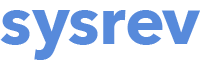Adding PDFs to new or existing documents
Adding PDFs directly
You can upload PDFs directly, either individually or as a zip file of many PDFs, by going to Manage -> Add Documents and dragging and dropping your PDF(s) or zip files to the center window. Then click Upload File.
For typical journal article PDFs, Sysrev will in most cases be able to extract the article metadata (e.g., title, authors, abstract) making it viewable in review mode. However, for other types of PDFs, when you click on the record, the only metadata will be the PDF filename. Rather than adding PDFs directly, consider attaching PDFs individually or in bulk (described below) to the metadata records imported via an RIS or other file, as described in other sections on this page.
Adding PDFs to existing records in Sysrev for full text screening
Sysrev allows users to attach PDFs to existing records in their Sysrev project. This can either be done one-by-one or in bulk.
Attaching PDFs to individual records
To attach a PDF to an individual record, go to the Articles tab and click on an article to which you would like to add a PDF. Then click on Upload PDF and navigate to the PDF on your computer. Click Open to upload and attach the PDF to the record.

When a PDF is attached to a record, you can access it in one of two ways. Either click on the PDF tab at the top of the record to open it within the Sysrev platform, or click on the PDF download button in the below the record to open the PDF in your own PDF reader.

Attaching PDFs in bulk to many records
For larger projects, it is useful to attach PDFs to records in your Sysrev project in bulk. You can use features in citations managers like Zotero and Endnote to automate the harvesting of PDF documents based on article identifiers. Citation managers also facilitate the renaming of PDF files, which is necessary for automatically matching PDFs to the correct Sysrev record based on an identifier or article metadata, such as PMID, DOI, title, or article id. The default Zotero file renaming conventions will also work!
Pro Tip: You can auto-harvest large numbers of PDFs using Zotero's Find Full Text feature. In your Zotero library, highlight all of the records you want to find full text documents for, right click your mouse and choose Find Full Text.