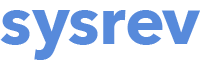Navigating the Overview page
Once you have added documents and starting reviewing and labeling documents in your project, the Overview tab will populate with useful information and ways of navigating your review data. The Overview tab of a Sysrev project also provides useful information for anyone visiting your public projects. Here, we describe the various sections of the Overview tab and how they can be used effectively.
Project description
The project description box at the top of the Overview page provides a space where you can add contextual information about your project. You can link to useful project documents, describe your review eligibility criteria and link to related publications that might result from your work in Sysrev.
Applying a license to your project
For public projects, we recommended using the project description space to apply a Creative Commons license to your project. Applying permissive licenses, like CC BY, will allow users who may clone your project to reuse and adapt your review labels and review data, facilitating data sharing and open science. For more information about Creative Commons licenses, see this Creative Commons license guide.
Review Status
Review status provides a quick snapshot of how much progress has been made on reviewing articles in your projects, including numbers of includes, excludes and conflicts. The boxes and the donut chart are clickable and will take you right to a filtered list of articles in each category.
Note that when your review is set to unlimited reviewers, the Review Status box will no longer be visible, as it only provides information relevant to single or double screening workflows.
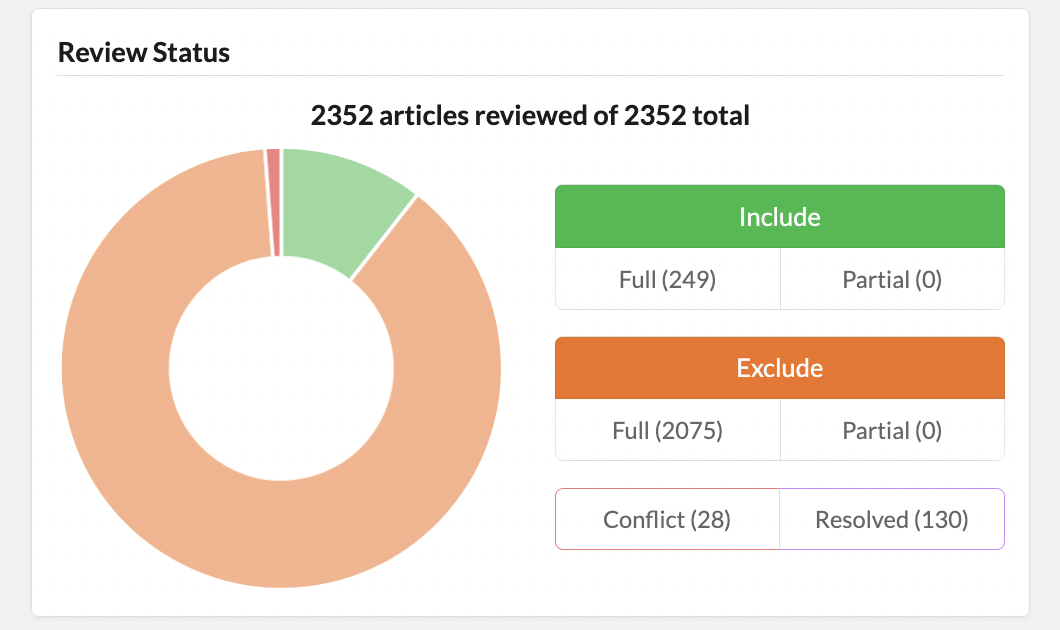
Member Activity
Member activity provides a summary of how many articles each reviewer has screened and their percentage of included and excluded articles. Clicking on the green and orange bars will get you to the corresponding filtered set of articles. Here, you will also find a URL to provide to collaborators to join your project, or an option of inviting them directly via email. The green and orange bars are also clickable and will take you to a filtered set of articles.
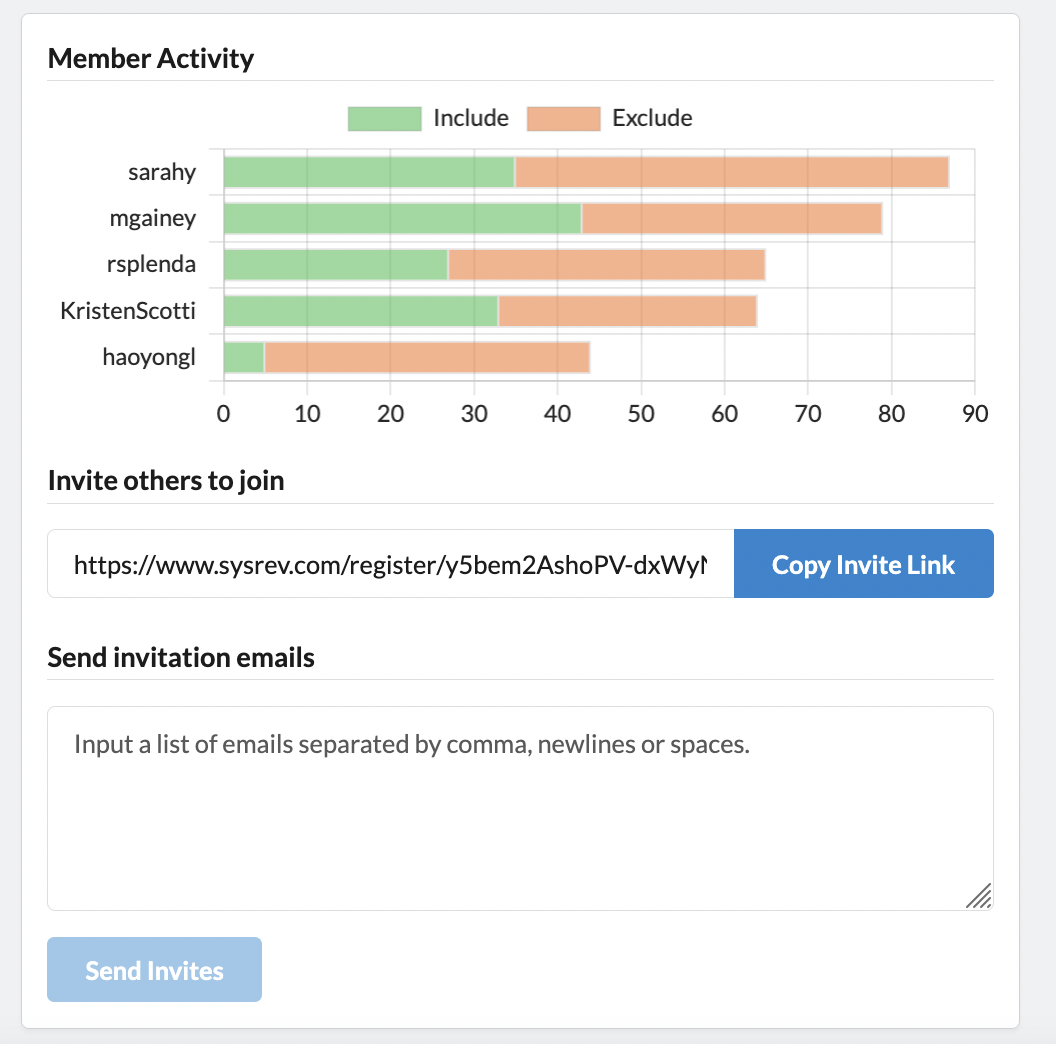
Prediction Histograms
Once a sufficient amount of reviewing has taken place, Sysrev will run a prediction model to estimate the likelihood of including or excluding an article based on previous reviewer decisions. The histogram will provide an overview of the prediction scores. For more about the Sysrev prediction model, see the About Sysrev's prediction model page.
Project Documents
Here you can upload documents related to your project. Simply click on the Upload document button and navigate to the document on your computer.
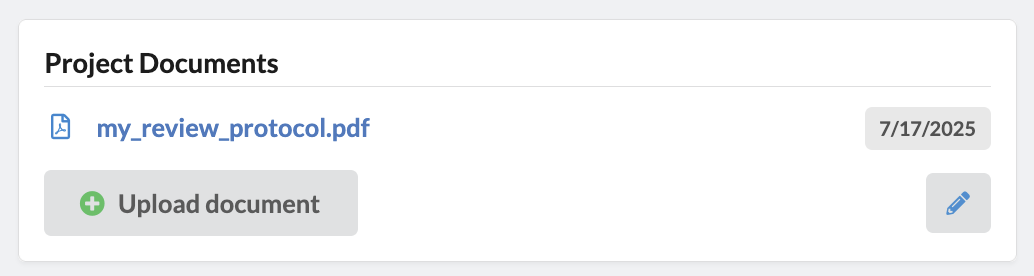
User Answers
User Answers gives you a visual overview of how label answers have been applied across your project by all human reviewers. It’s a quick way to explore filtered sets of articles. Just click on any bar in the User Answers chart to see the list of articles with that specific label.
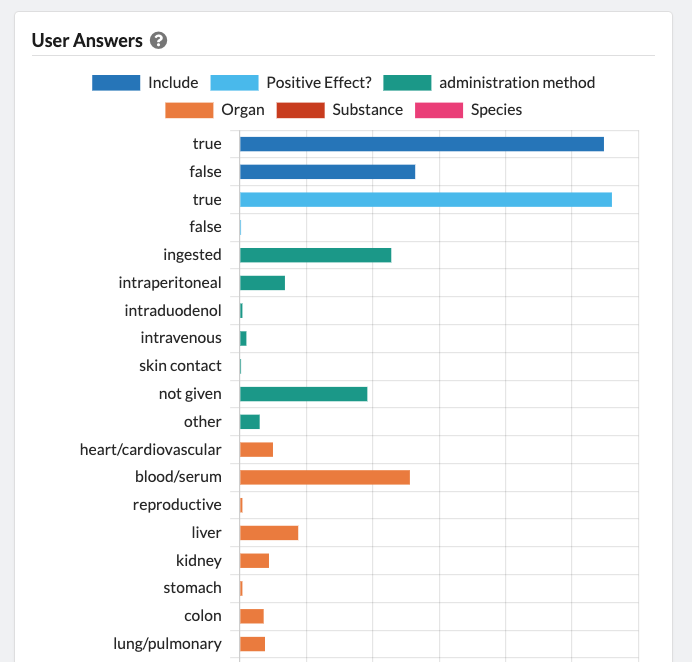
Auto-Label Answers
Once a project has used the Auto-labeler, the Auto Label Answers histogram will automatically appear. Like the User Answers histogram, the Auto Label Answers histogram displays a visual breakdown of labels as chosen by the auto-labeler where every label is uniquely colored, and each option for each label is given its own bar. Also like the Human Answers histogram, clicking on any one bar within the Auto Label Answers histogram will redirect to the articles page with a filter for that Label-Option pair.
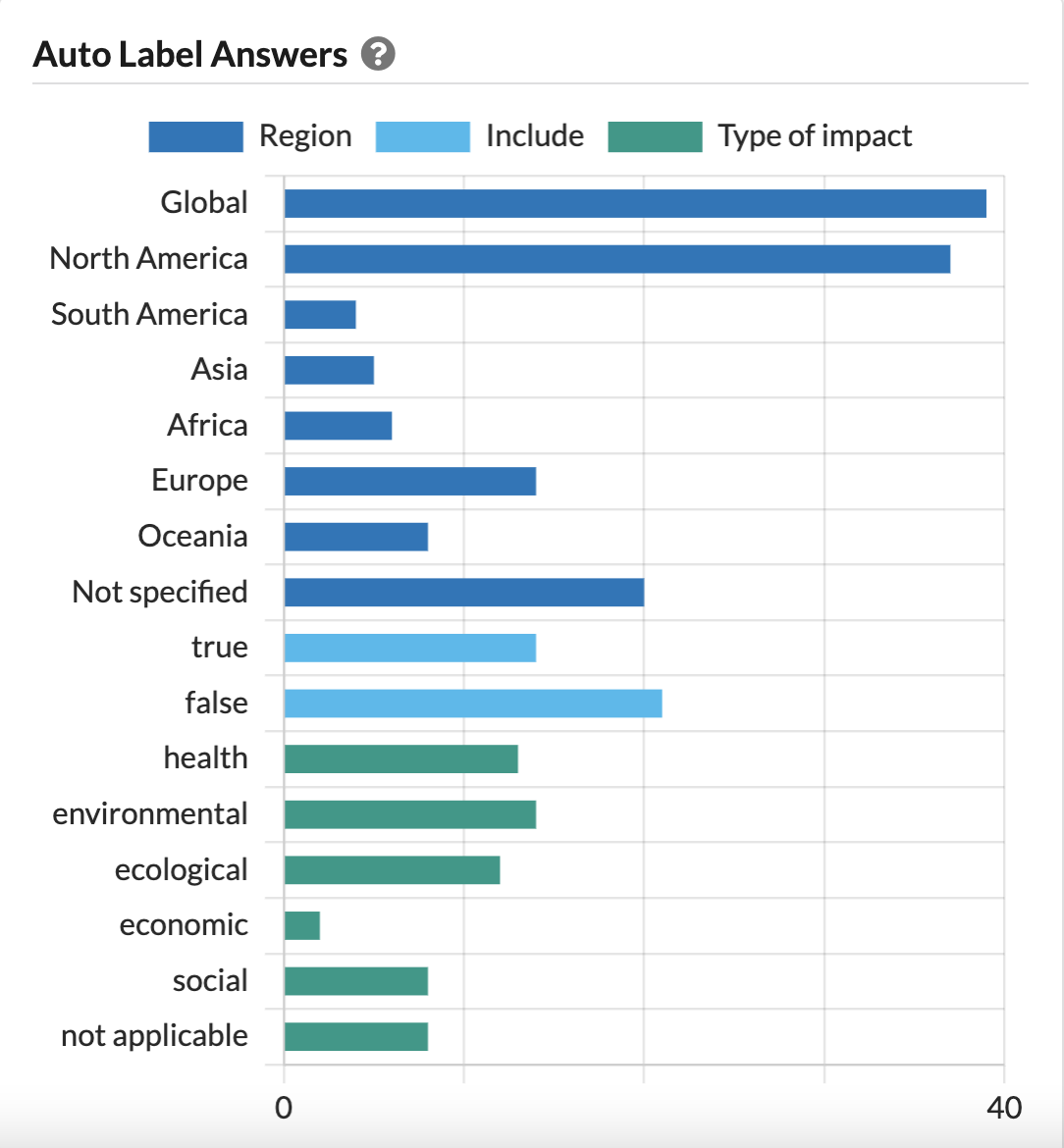
Note: The Auto Label Answers histogram 1) only displays information for Boolean and categorical labels, and 2) only displays counts based on the most recent Auto-label run (query & response) for each label for each article.
Key Terms
Key Terms provides a visual summary of the most common words found in your project's metadata, such as titles and abstracts. While the bars aren’t clickable, you can use these keywords to discover other public Sysrev projects with similar topics. To do so, click on the hyperlinked terms above the bar chart.
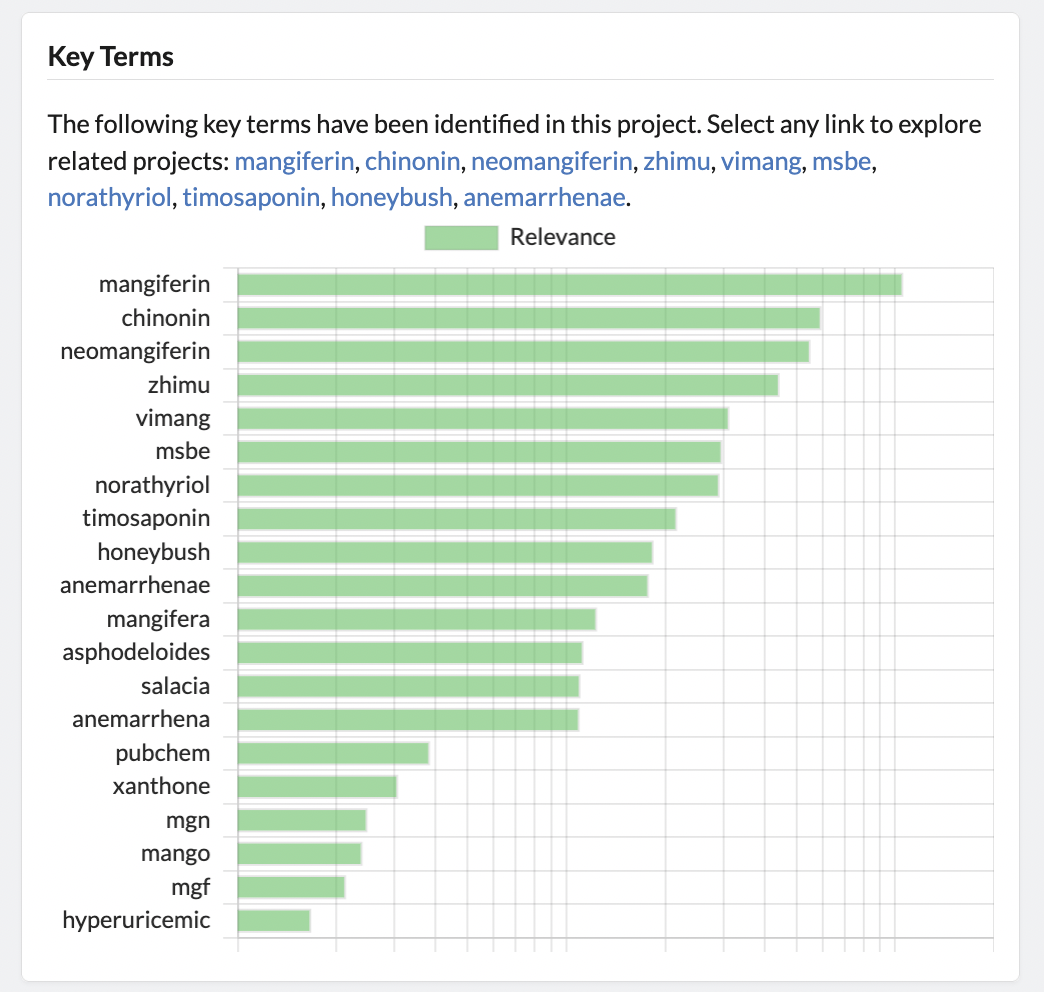
Auto-label Report
Here is where you will find the Auto-label Report. If you have not run the Auto-labeler yet on a label with human reviewer labels applied, there will be no Auto-label report available to view. For more about the Auto-label feature and the report, see our Sysrev Auto-labeler help pages.