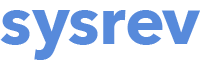How to use Sysrev article filters
Types of filters
You can filter your list of articles that appear in the articles tab in one of four ways: clicking on a preset article filter from the Overview tab of your project, clicking on visualizations in the Analytics tab (Premium and Enterprise only), clicking on one of three Preset options from the Articles tab, or manually setting up one or more filters using the Article Filters from the Articles tab of your project.
First, you can quickly get to commonly used article subsets from the Overview page of your Sysrev project by clicking on the numbers in the Review Status box, the bars in the Member Activity barplot, or the bars in the Answer Counts box.
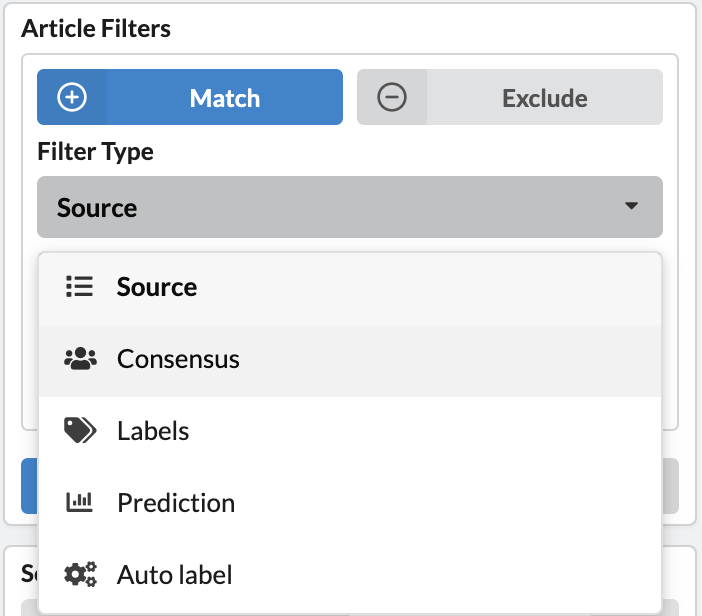
For more custom filtered sets, you can use the Article Filters on the Articles tab and create article subsets based on:
- Source: the original source of the record (e.g., which file upload)
- Consensus: consensus status (e.g., whether there are conflicts among reviewers' label answers)
- Labels: label values for a specified label
- Prediction: the predicted likelihood of inclusion based on the Sysrev machine learning model (see more about Sysrev predictions on the prediction model help pages)
- Auto-label: Auto-labeler answers for a specified label
You can apply multiple filters using AND logic or OR logic, to limit or expand the list, respectively. You can also use the filters to include or exclude records from the list.
Applying filters
To apply filters, go to the Articles tab and click the + (plus) button in the article filters box.
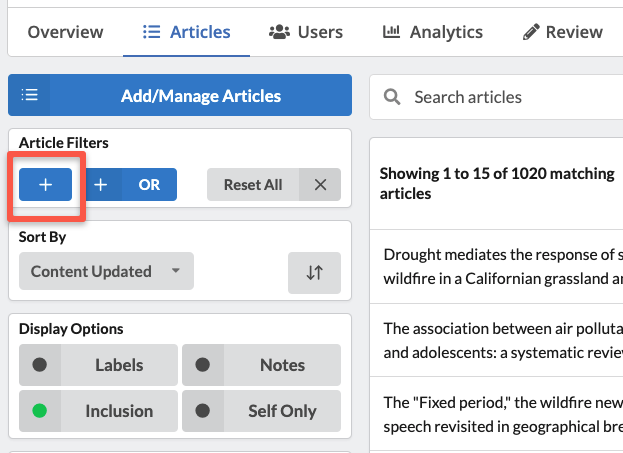
Use the drop-down menus to choose the filter type and the criteria on which you want to filter the articles.
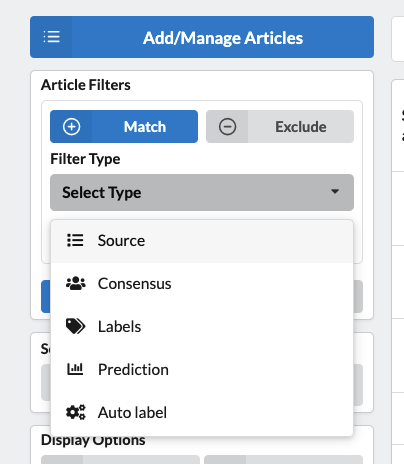
Choose the Match tab to include records based on these criteria or the Exclude tab to exclude records based on these criteria. Finally, click the Apply button to filter the records in the list.
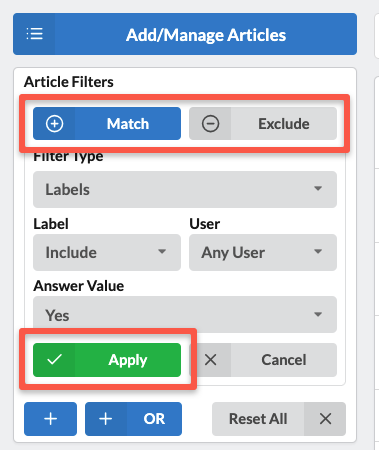
To add additional filters, click the + (plus) button to further limit the results, and click the + OR (plus OR) button to expand the results. The OR button allows you to create more complex filters with nested Boolean statements. For example, in the image below, we've created a filter for any record included by any reviewer with either a Global or a North American answer for the Region label.
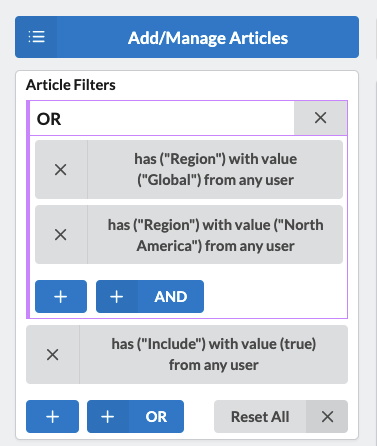
Pro tip: Once you have applied an article filter, the URL of your Sysrev page is a permanent URL that can be shared with anyone who has access to your Sysrev project (or anyone at all in the case of public projects). If new articles, are added that meet the filtered criteria, the URL will reflect any updates to the article set. This is a great way to share sets of articles meeting certain criteria with collaborators.
Filtered Review
Note that when you apply a filter or set of filters, the Review tab becomes Filtered Review. Clicking on Filtered Review will now give you only the filtered set of articles for review and labeling.
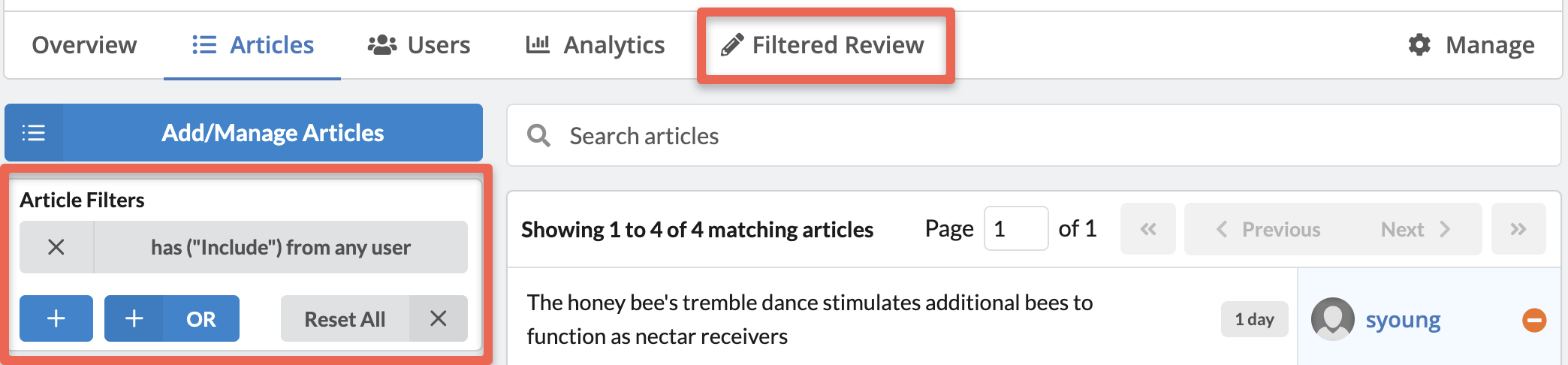
Understanding Consensus status
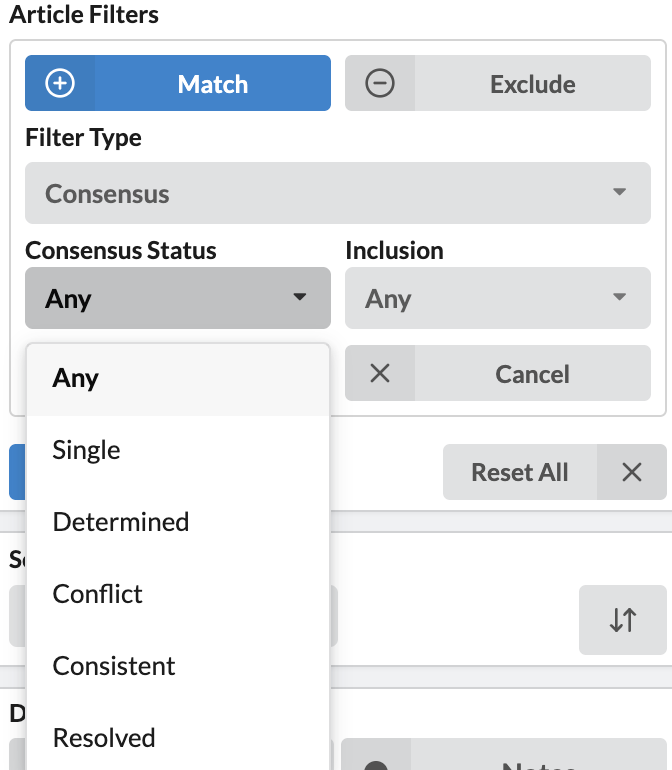
When filtering on Consensus status:
- Single will filter to records with only one reviewer decision.
- Determined will filter to all articles with two reviewers decisions in agreement and resolved conflicts
- Conflict will filter to only records with two reviewer decisions that are in conflict.
- Consistent will filter to all articles with two reviewers decisions in agreement, not including resolved conflicts
- Resolved will filter to all articles that had a conflict that has been resolved