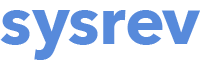Child Projects & Clones
Sysrev projects often include the use of multiple sub-projects to manage different review phases. There are two ways to create sub-projects from an existing Sysrev project, child projects and clones. Note that these are not hierarchically nested with the parent project, but will simply appear as an additional project in your account. Thus, we recommend using a project naming convention that will help keep your projects organized.
Child projects
Child projects allow you to select a filtered subset of records from an existing project and create a new project from that subset (or add them to another existing project). Child projects do not carry over existing labels or label answers but do carry over attached PDFs.
- To create a child project, go to the Articles tab and set your filters to create the desired subset of your existing project. For more information about filtering, see the About Sysrev article filters page.
- Once you have created the filtered set, copy the URL in the URL bar.
- Create a new project, which will be your child project, as described on the Creating a new project page.
- Under Add Documents in the new project, click Project. Then click in the space below "Import articles from another project".
- Paste the URL from your filtered set and click Import.

Premium and Enterprise accounts: Automate updates to your Child Project
By using the Child Project method to create a new project (i.e. creating a project from a filtered set of articles from another project), you can have Sysrev automatically add records to the child project when new records from the parent project meet the filtered criteria. To do this, in the child project go to Manage -> Sources. For the articles that were added via a parent project, click the Edit button on the right hand side. Check the box next to Check new results and click Save.
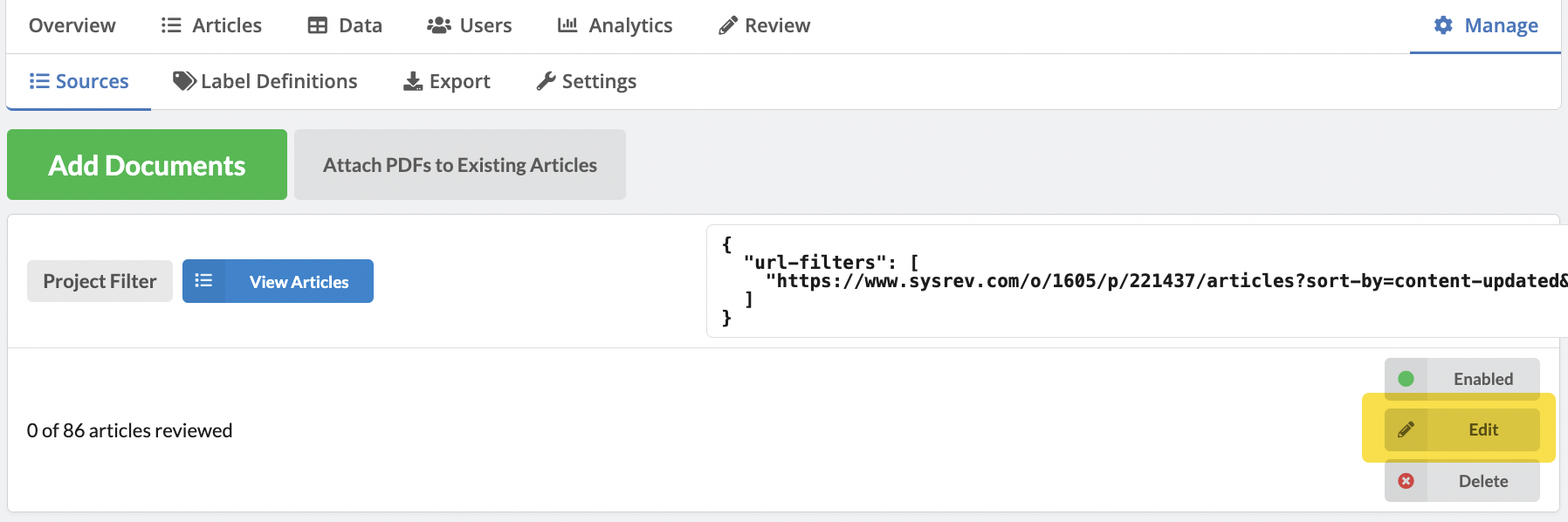
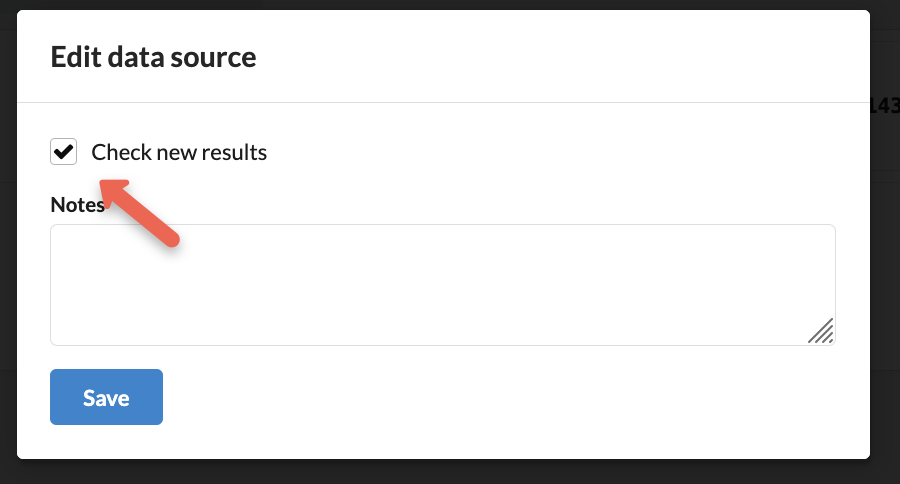
Every 24 hours, Sysrev will check for new results in the parent project and will bring them into your child project. To add the articles to your child project, go to Manage -> Sources. If new articles are available you should see the message that new articles were found and the option to click on Import new articles.
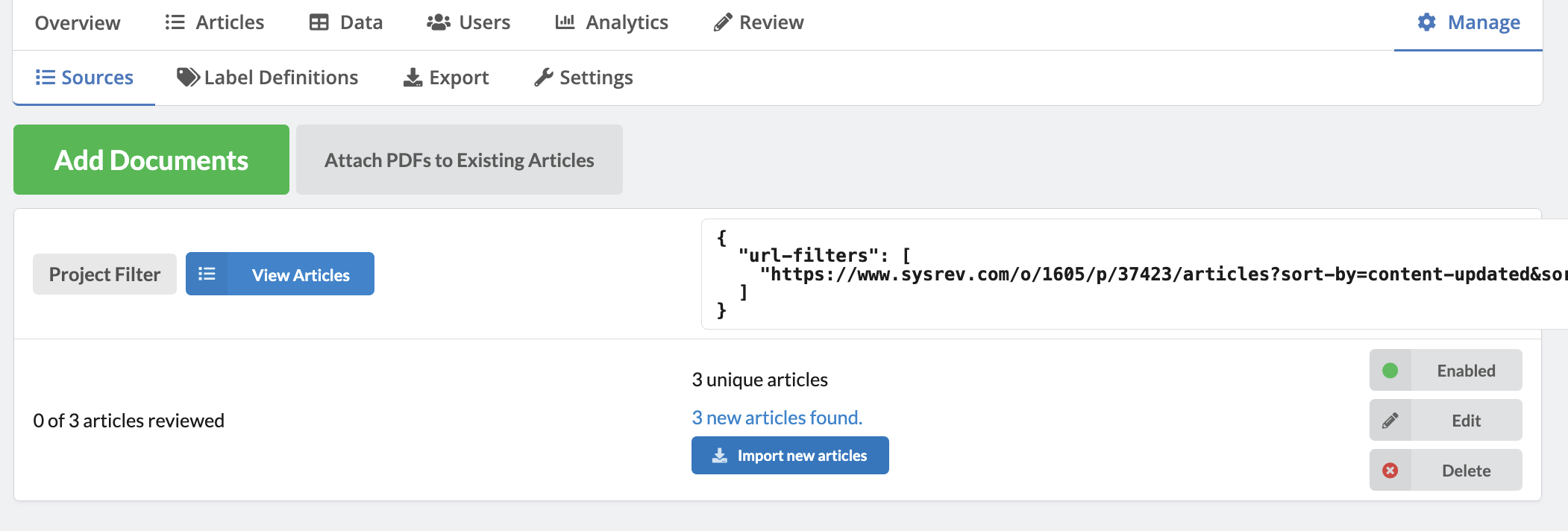
Note that this feature only works for child projects (i.e. those created from filtered articles in another project). Other sources, like PubMed or OpenAlex searches, cannot be updated automatically.
Clones
Cloning a project allows you to create a duplicate of the project including the option to carry over all articles, labels and/or label answers. You cannot choose a subset of articles when cloning a project.
- From the Overview page of your existing project or any public project, click the Clone button.
- From the pop-up box, choose the parts of the project you would like to carry over into the cloned project by clicking the checkboxes.
- Choose the owner of the cloned project. If you would like this new project to take advantage of the premium features, choose an Enterprise or Premium account as the owner.

Note: When a project is cloned, the daughter project labels will maintain a connection to the original project. This means that if changes are made to labels in the original project, these will be reflected in the clone. If you do not want the labels connected to each other in this way, you can detach labels by going to Manage -> Label Definitions, clicking on each label and clicking "Detach Label".