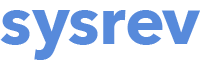Creating a new project
Starting a new project
Once logged in, create a new project by clicking the New button:

You can choose whether to create the project under your main Sysrev user profile or under an Organization. If you have access to an Enterprise license of Sysrev, you should see an option to choose the Enterprise Organization as the project owner. If you have already created other Organizations in your account, these will also be available in the drop-down list. Note that if you are an Enterprise user, you will have access to premium features regardless of the Organization in which you create your account.
After selecting one of the options, you must decide if you would like your project to be publicly viewable or private. See below for more information about public and private projects.

What is the difference between a Public and Private project?
Public projects can be used to share the labels, article metadata, users, and other information within the review with anyone with the project URL. Public projects also make reviews discoverable through Google search. Data created in publicly accessible reviews are re-usable by other reviewers and data scientists. With public projects, anyone with a Sysrev account can clone your project, including article metadata, labels and label answers. Note that PDF attachments are only visible to project members. People not affiliated with your project will not be able to view PDF attachments in public projects.
Private projects are viewable only by you and your collaborators. Private projects will not show up in Google search results or be publicly visible. They can only be viewed after a user is granted permission from a project administrator. Note that if you created a project as part of an organization, all other members in your organization will also be able to see the details of your project.
Project names
Project names can only contain letters, numbers and dashes. No spaces or other characters are allowed.
Transferring a project from a personal to an enterprise license
If you would like to transfer a project into an enterprise license, first open the project. Next, open the Manage -> Settings dashboard, click the Transfer button, and choose which Organization the project should be transferred to.
Note: You can NOT transfer projects from an enterprise license to a Basic or Premium account.
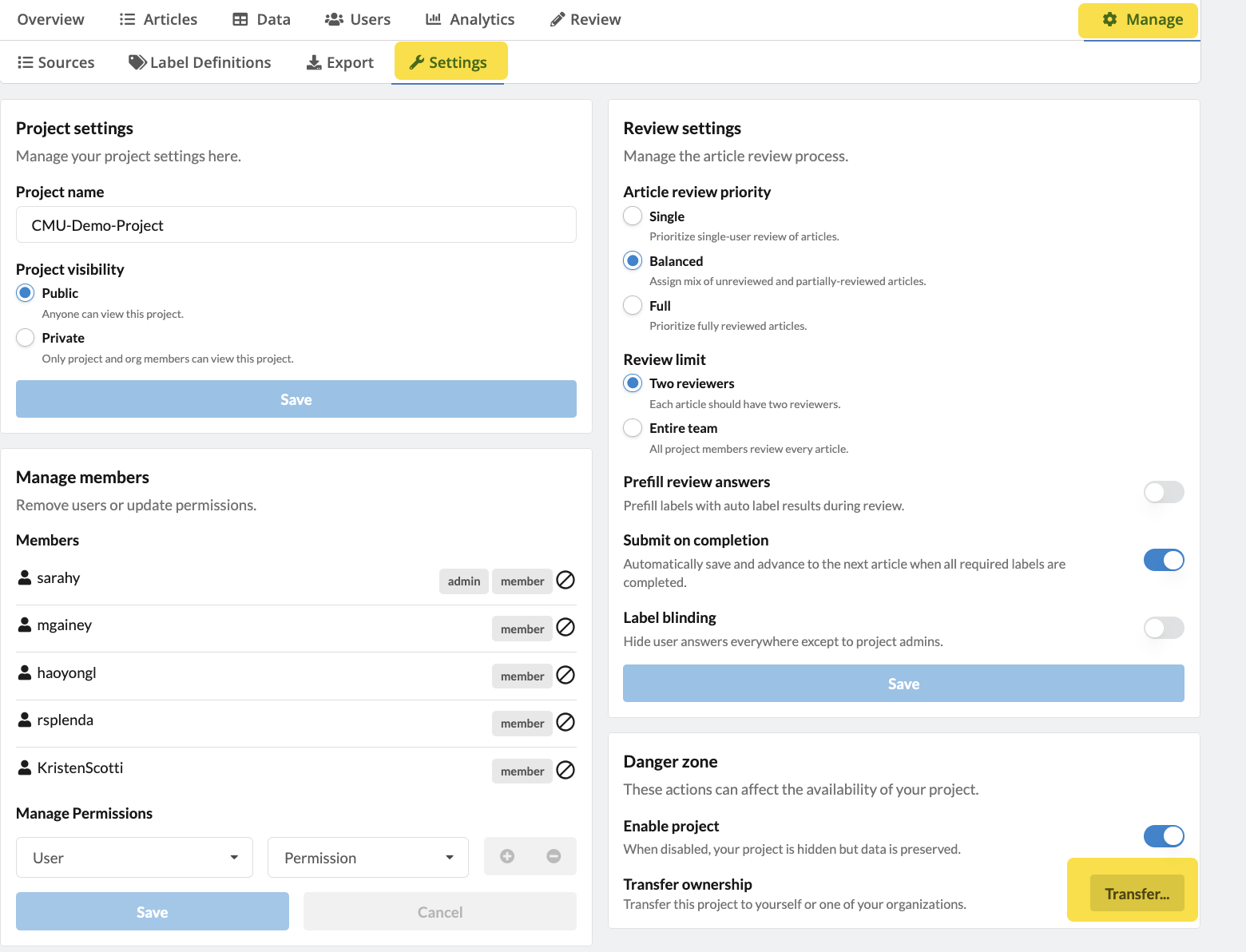
Sysrev Organizations
Sysrev Organizations offer another level of project management and organization. To create a new Organization under your main user account, go to your Sysrev account page by clicking on your username in the upper right hand corner. Then click on the Organization tab. Enter an name in the Organization Name field and click Create. Note that Organization names may only contain letters, numbers, and hyphens.
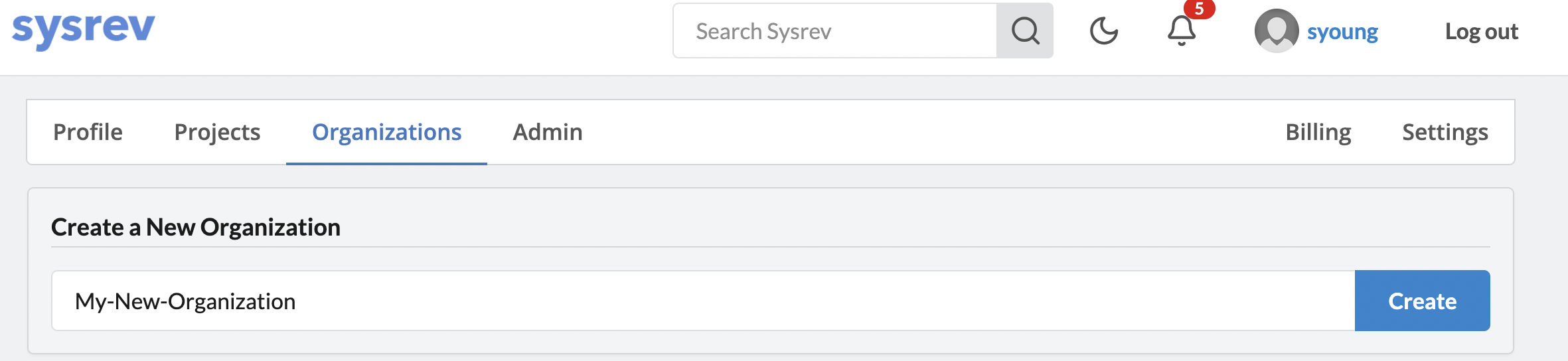
You can now create new projects and manage members within the Organization. You can also allow any member of the Organization to join any project within the Organization, or turn that option off, such that Organization members can only join a project if invited by the project admin or owner.
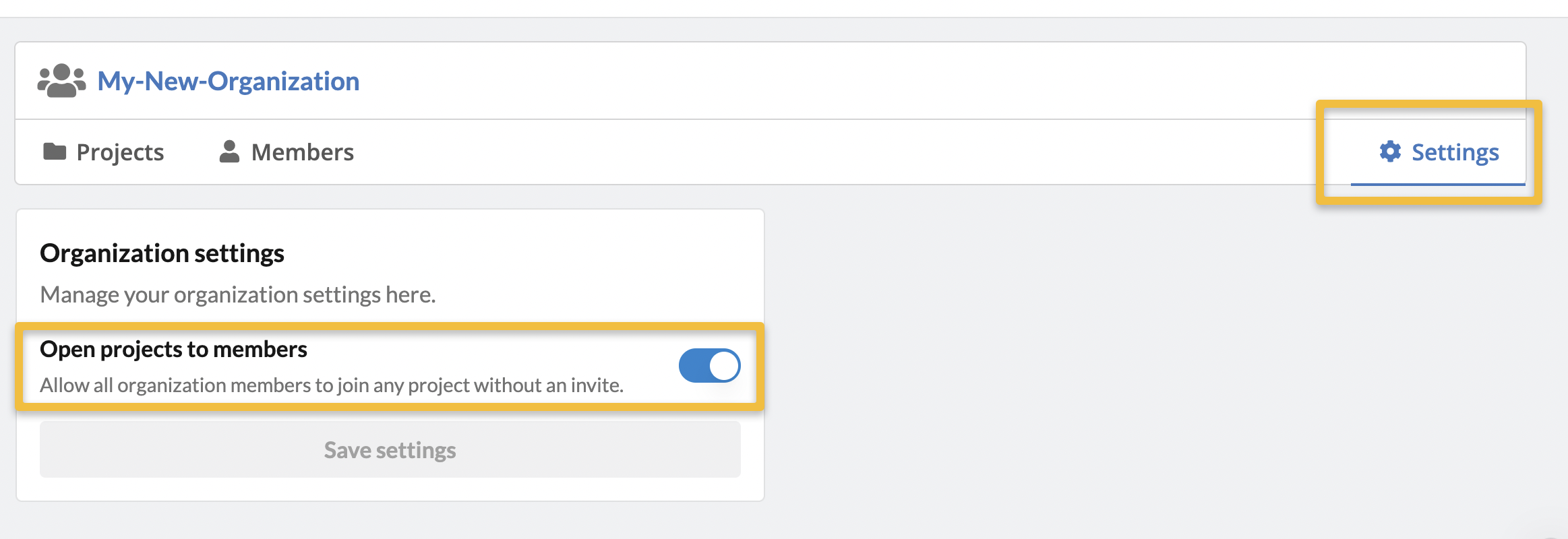
Note that at this time, Organizations cannot be renamed or deleted.